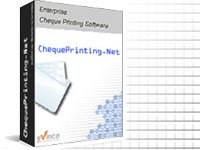
ChequePrinting.Net 5.9.3
Enterprise Cheque Printing & Management Software
How to create a cheque book?
- In menu "Management", choose "Cheque Book Management"
- Click the
 icon to create a new cheque book.
icon to create a new cheque book. - A "Cheque Book" dialog is shown out.
- You need to specify the following information:
- Cheque Book ID - a identifier for your own reference, which shown in the Tools Box.
- Account Name - The name of account which this cheque book belongs to. It is shown in the Tools Box for informative purpose only.
- Account Number - Account number for which this cheque book belongs to. It is for informative purpose only.
- Cheque Template - Choose the cheque template which this cheque book fit to.
- Numbering System - Choose the currency label and subunit.
- Starting Cheque Number - The next cheque number of your cheque book. This number will be increased for every cheque issue. It is useful for you to keep track your issued cheque.
- Balance Tracking - Assign a account balance if you want to perform balance tracking.
- Click the "Save" button when ready.
- The newly created cheque book will be shown in the "Cheque Book Management" window.
- When you return to the main window, you should also find a new folder under the "Tools Box" in L.H.S., which represent the new cheque book.
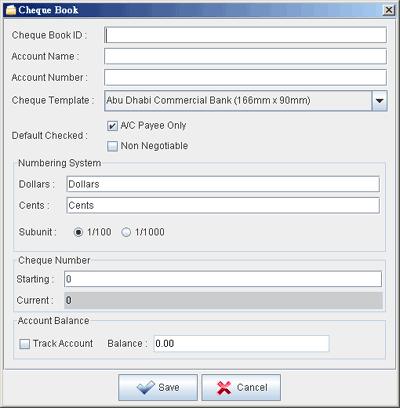
How-to Articles
- How to retieve cheque records from an account?
- Batch Printing of Cheques
- Create Cheque Book
- How to create cheque template?
- Create payment voucher for a cheque
- How to Create User Login?
- Choose Different Numbering System
- Customize Cheque Printing
- How to customize the Payment Voucher?
- Where to download cheque template?
- Need help in create cheque template?
- How can I import cheques from file?
- How can I import payee from file?
- Can I store the Payee information?
- How to retieve all the cheque records for a payee?
- How to prepare a cheque?
- How to print a cheque?
Copyright © 2024 Evinco Solutions Limited.